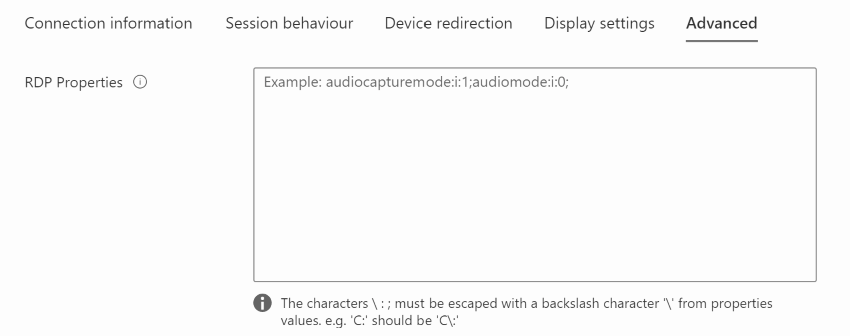How to configure RDP properties for a Host Pool - Summary
In this article, I want to summarize all the information I’ve posted about configuring RDP properties for an Azure virtual desktop environment. First, I will start by indicating which properties are already established by default when creating a host pool. I have grouped them similarly as they are presented in the Azure portal.
Default RDP properties #
The RDP files have the following properties set by default:
EnableCredssp: Enabled
- enablecredsspsupport:i:1
Video playback: Enabled
- videoplaybackmode:i:1
Redirections enabled:
- Drives - drivestoredirect:s:*
- Clipboard - redirectclipboard:i:1
- Printers - redirectprinters:i:1
- COM ports - redirectcomports:i:1
- Smart cards - redirectsmartcards:i:1
- Devices - devicestoredirect:s:*
- usbdevicestore - usbdevicestoredirect:s:*
Audio Mode: Local Playback
- audiomode:i:0
Multi-monitor mode: enabled
- use multimon:i:1
Custom RDP properties #
For custom properties, under each property group, you have a link to my article where I explain how to use PowerShell and the Azure CLI to customize RDP properties for Azure Virtual Desktop host pools.
Connection information #
Session behavior #
Device redirection #
Audio and Video #
Local device and resources #
Display settings #
Advanced #
In this section, in the Azure portal, you can configure all your RDP properties by separating each property:value with the character “;” as shown in the following screenshot.