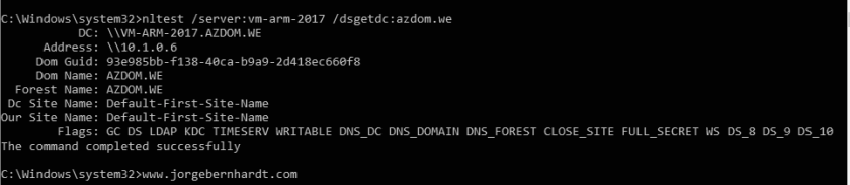How To use Set-ADObject cmdlet to Enable a Global Catalog on a DC
In this mini-post, I want to show you how to enable or disable a global catalog on a Domain Controller (DC) using Windows PowerShell.
To perform this task, use the Set-ADObject cmdlet with the following syntax:
Set-ADObject `
-Identity <ADObject> `
-Replace <Hashtable>
The -Identify parameter specifies the Active Directory object to modify. In this case, the NTDSSettingsObjectDN of the domain controller.
To obtain this value, use the Get-ADDomainController cmdlet with the following syntax.
Get-ADDomainController `
-Server <String>
In the -replace parameter you can use:
- @{options=‘1’} = Enable
- @{options=‘0} = Disable
Run the following PowerShell command as administrator.
Then, you can verify it through the command line with the nltest command using the following syntax:
nltest /server:<servername> /dsgetdc:<domainname>
The GC record in the Flags means that your GC is ready.
Thanks for reading my post. I hope you find it useful.
If you want to know more about the Set-ADObject cmdlet, check out this link.