How to install the Azure PowerShell Module from PowerShell Gallery
The Azure portal is a good place to start and learn the existing resources in Microsoft Azure, but if you want to work with them, the Azure PowerShell module is the way. In this post, I want to show you the easy way to install the Azure PowerShell module. Azure PowerShell requires PowerShell version 5.0 or above installed on your computer. To check the version of PowerShell running on your machine, run the following command:
$PSVersionTable.PSVersion
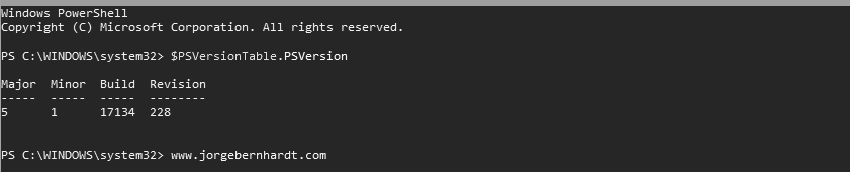
Install-Module -Name AzureRM
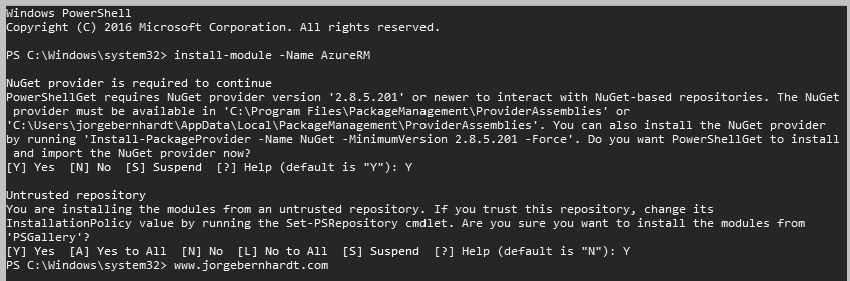
Get-InstalledModule -Name AzureRM

Update-Module -Name AzureRM
Thanks for reading my post. I hope you find it useful.
If you want to know more about Azure PowerShell, check out this link.
