How to change the attribute ms-DS-MachineAccountQuota
By default, In the Microsoft Active Directory, members of the authenticated user group can join up to 10 computer accounts in the domain. This value is defined in the attribute ms-DS-MachineAccountQuota on the domain-DNS object for a domain. In this post, I want to show you how to change the value of this attribute using the ADSIEdit Tool and Windows PowerShell. To do this, we set the attribute value to 0, once this is done, users must have explicit permissions in Active Directory to join computers to a domain. Requirements:
- Remote Server Administration Tools for Windows 10, To learn how to install them, see this link.
- PowerShell Active Directory module. To learn how to install this module, see this link.
Using the Adsiedit tool. #
First, open the ADSI Edit MMC snap-in ( adsiedit.msc ) and connect to the Domain Naming Context. To connect it to your Active Directory. you must choose the Connect to command from the Action menu. The Connection Settings dialog box will appear. You must select the naming context to which you want to connect. In this case, the default values are a
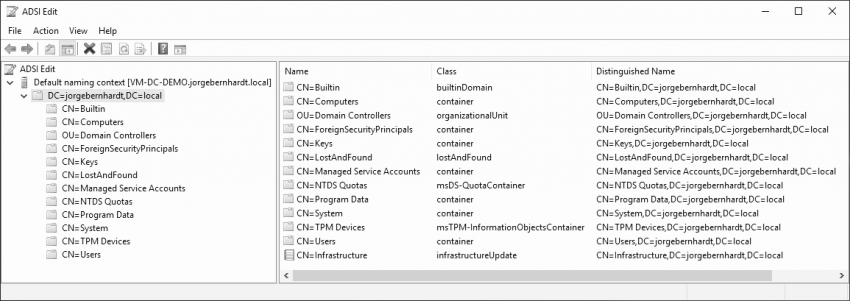
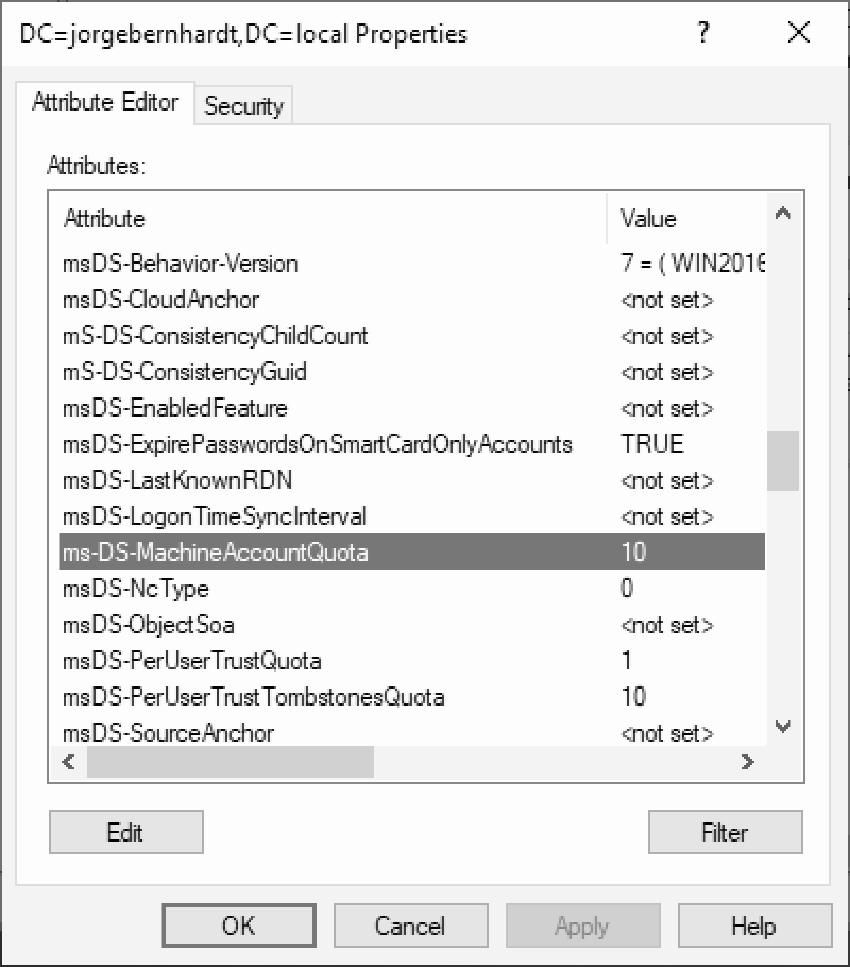
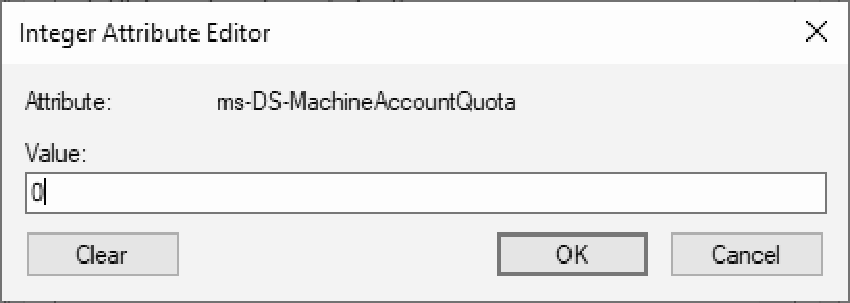
Using PowerShell #
We can also make this change using Windows PowerShell. First, we will use the Get-ADObject cmdlet to check the current value of the attribute we want to modify.
Get-ADObject `
-Identity ((Get-ADDomain).distinguishedname) `
-Properties ms-DS-MachineAccountQuota
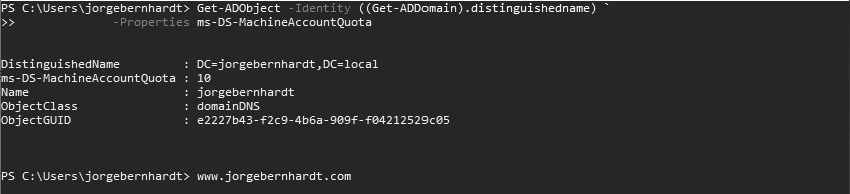
Set-ADDomain `
-Identity <DomainName> `
-Replace @{"ms-DS-MachineAccountQuota"="0"}
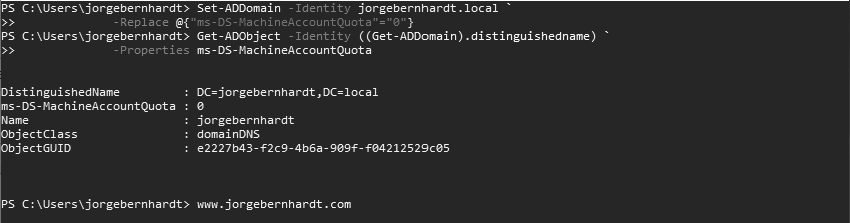
You can learn more about the ms-DS-MachineAccountQuota attribute here.
